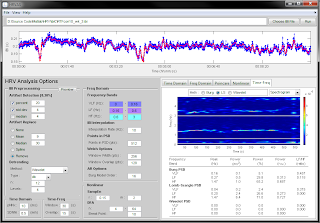So I wanted to save some important voicemails from my iPhone along with some other files to my Windows 7 PC. As you may know you can only get a few file types using iTunes. I typically use iTools (http://www.itools.cn/multi_lang_pc_download.htm) most of the time. It's free and is nice program. However, it didn't seem to have the ability to extract voice mail files. Thus starting my search for a different tool.
There are several tools available that seemed to be able to do it, but they weren't free or even cheap for what I needed. I found that if I used iTunes (v11.1) to backup my phone that all the files are saved to the directory C:\Users\YourUserName\AppData\Roaming\Apple Computer\MobileSync\Backup\. Within that folder is a large number of files without extensions or even names that make any sense. I tried adding a .mp4 extension to a few of the largest files. I was able to play them in a media player. So...the files seem to be there, but without extension.
 |
| Folder with files without extenstions. |
Problem: How do identify the file types of missing file extensions?
I had more that 3,000 files and I wasn't about to try renaming each file until I found the voice mail files I wanted. Hmmm....maybe paying for the other software tools is sounding like the better option. Not so fast...I found a command line tool called TrID that can identify unknown files or files without extensions based on their binary signatures. It includes a feature to rename those files based on the identified extensions. Sounds promising.Here's how to put it all together.
- Backup your iPhone with iTunes.
- Locate your backup directory within: C:\Users\YourUserName\AppData\Roaming\Apple Computer\MobileSync\Backup\
- Download TrID and the TrID definitions located at the bottom of the product page.
- Make a copy of your iTunes backup folder from above just in case. Not sure if this is necessary, but didn't want to mess up the original files
- Extract the TrID and TrID definitions file into the same directory. I extracted them to my phone backup.
- Open a command window and cd to your backup directory. There you execute the command "trid * -ce" to identify and rename all files.
Here's the final results. All files (except a few) now have file extensions including the voice mail files (*.amr).